- • Wedding tips
- 1.1 Wedding Video Editing – How to Edit Wedding Videos
- 1.2 Wedding Card Messages: Wording Samples for a Wedding Card
- 1.3 Best camera for Wedding videos
- 1.4 Wedding video ideas
- 1.5 How to shoot Wedding videos
- 1.6 How to choose Wedding video editor
- 1.7 Best Wedding video editing software
- 1.8 Wedding video effects
- 1.9 Songs to add on Wedding videos
- 1.10 Music for Wedding
- 1.11 Father daughter wedding songs
Wedding Video Editing – How to Edit Wedding Videos
Dec 24,2019• Proven solutions
On your wedding day, you may have captured lots of videos that record the romantic moments of the wedding. Some people may ask for a wedding video photography company to edit the wedding video. But now you can do it yourself with one title of wedding video editing software.
There are many wedding video editing software you can use, and here we recommend Filmora9 video editor to edit wedding videos because it will help you to share your moment and ideas in a faster and easier way.
Wondershare Filmora9 is a professional wedding video editing software which allows you to create Hollywood-like home movies with text, filter, motion, transition effects, etc. Besides, it is highly compatible with all popular video, photo and audio formats and enables you to share your edited wedding videos with family and friends in multiple ways. Both Mac and Windows version are available. You can edit your wedding videos on either a Mac or PC.
Free download the wedding video editor and follow the steps to edit your wedding videos with ease!
You may also like: The 7 Best Wedding Invitations Video Templates
How to edit wedding videos with best wedding video editor Like Filmora9
Whichever wedding video editor you are using, the steps are similar to that of Filmora9. With Filmora9, you can make a wedding video just in 3 steps.
Step 1. Import wedding videos you want to edit to the video editor
On the main interface of the wedding video editor, click "Import" to choose wedding videos from your computer for editing or just drag and drop wedding videos to the source zone to add files. You can also add some wedding songs as the background music of your wedding video. Then drag the files to the track for editing.

Step 2. Edit wedding videos and enhance them immediately
You can cut, copy, paste and delete any clip as you like. All the editing can be real-time previewed so that you can make sure everything you do adds highlight to your videos. You can trim, crop, rotate, videos and set video contrast, saturation and brightness, etc. Add some captions and filter effects to your videos to make them more outstanding!

Step 3. Add transition effects
Now click “Transition” to add transitions to your wedding videos. You can double click the transition effects to have a preview on the right viewing window. After you find the one you like, simply it to the area between two clips.
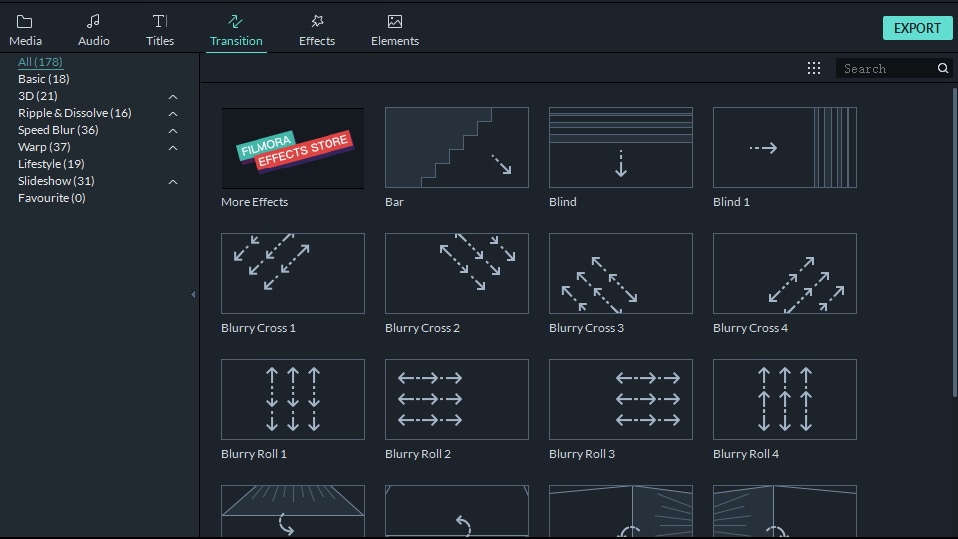
Step 4. Share your wedding video with family and friends
When you finished all the wedding video editing, you can hit “Create” to save or share your wedding videos. On the “Create” menu, you can convert your wedding videos to any popular video format for sharing on iPhone, iPad, iPod, Xbox and online websites. Besides, you can fill in your YouTube account information and share your wedding video to YouTube instantly. Or just burn the wedding videos to DVD for better preservation.

Tips: You can also burn your wedding videos to DVD for better preservation with a Wondershare Filmora9.
Bonus for editing wedding videos
Besides the built in music and sound effects, titles and texts, transitions and elements, overlays and effects, now you can find more video effects, royalty free music and stock video footage in the newly released Filmstocks . Subscribe to Filmstocks and make your wedding video more unique.
Bring up your video to a professional level with straightforward tools.
Try It Free Try It Free






Liza Brown
chief Editor
0 Comment(s)